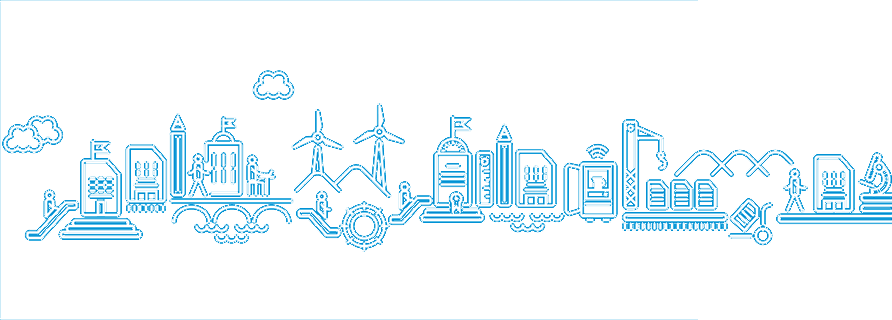| Login Help | ||
| I found this information related to your request: I am new to NetAcad, how do I redeem a seat token? If you are new to NetAcad, you can redeem a seat token provided by your instructor by following the steps below:
1. Go to www.netacad.com
2. Click “Log In” and click “Redeem Seat Token”
 3. Click inside the circle next to “I am new to Networking Academy”
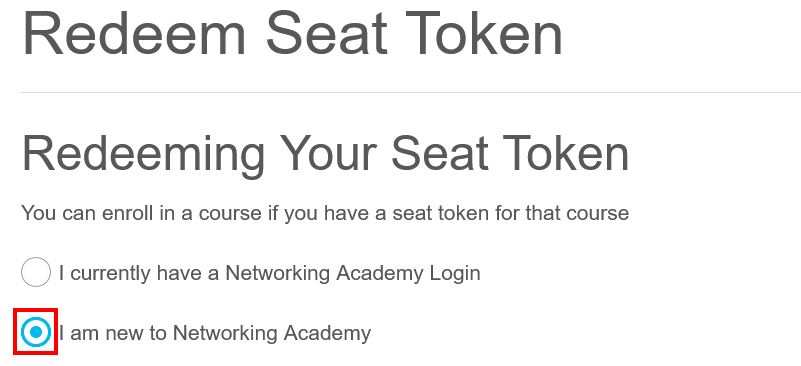 4. Enter your information
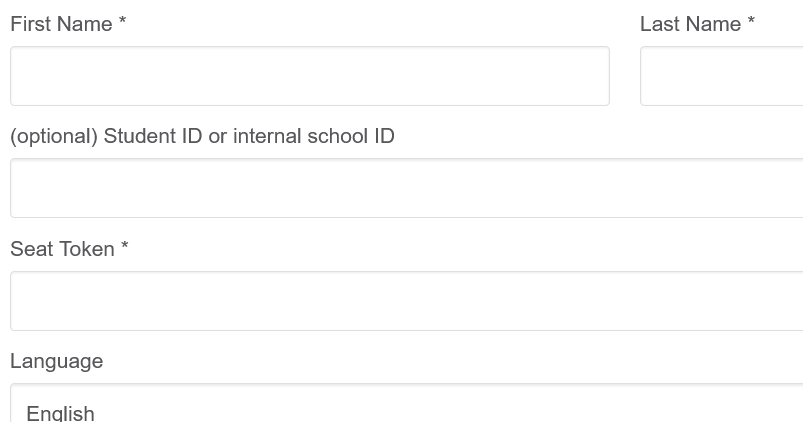 5. Click “Submit”
A confirmation message will appear at the top of the page. Check your email for a link to activate your account.
Why am I getting an error message when trying to activate my account? Cisco Networking Academy recently implemented an account unification change on 23 February 2024. Individuals who did not register their account before this change may get an error message when using the link from the email titled “Get Started with Cisco Networking Academy”.
You will need to request a new activation email. You can follow the steps in the FAQ titled “How can I get another activation email to register my NetAcad account?” for a new link.
How do I log in to my account? To log in, please follow the steps below based on the platform where you created your account:
NetAcad.com:
If you DID change your NetAcad.com password or create your account after 24 February 2024, please follow the steps below:
1. Go to https://www.netacad.com
2. Click “Log In” and click “Login”
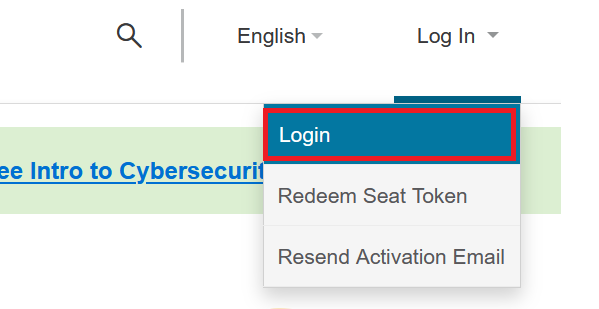 3. Enter your email address and click “Login”
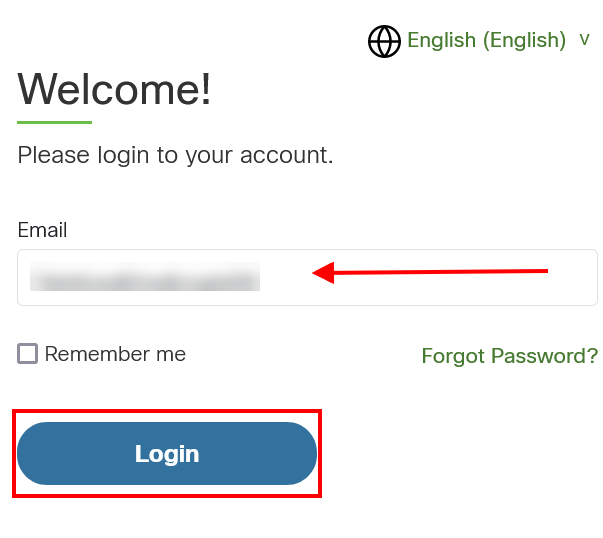 4. Enter your password and click “Login”
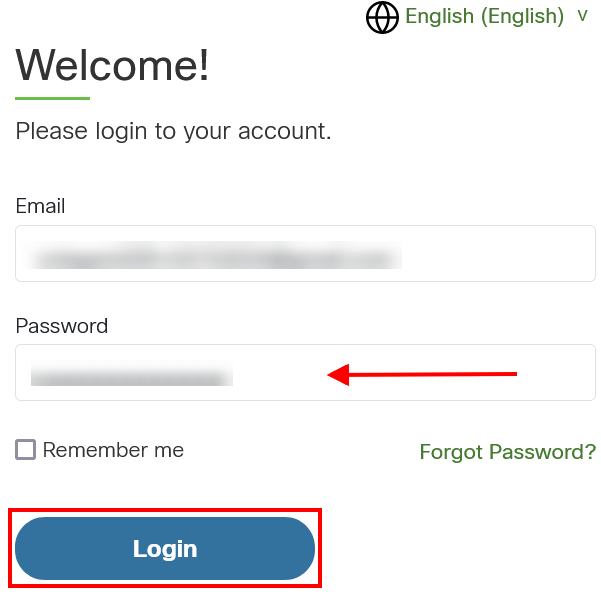 You may see a redirecting page before being routed to your home page.
If you DID NOT change your NetAcad.com password after 24 February 2024, please follow the steps below to login to your account:
1. Go to https://www.netacad.com
2. Click “Log In” and click “Login”
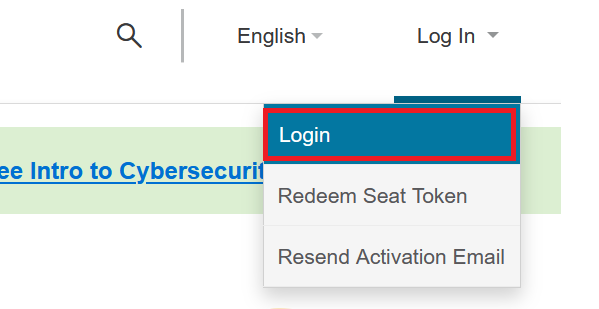 3. Enter your email address and click “Login”
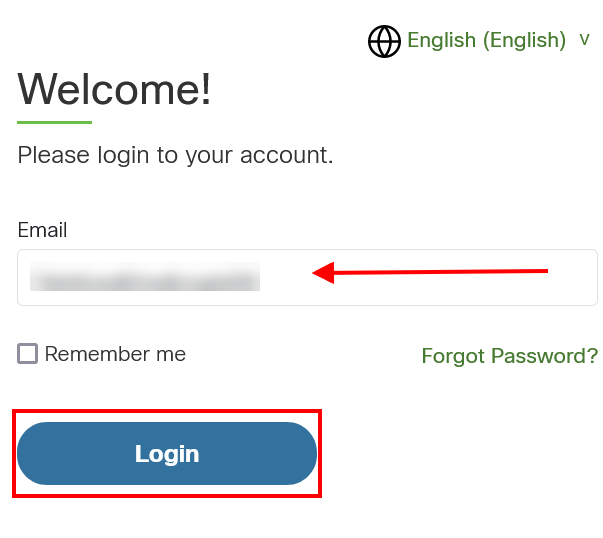 4. Verify your email address again and click “Next”
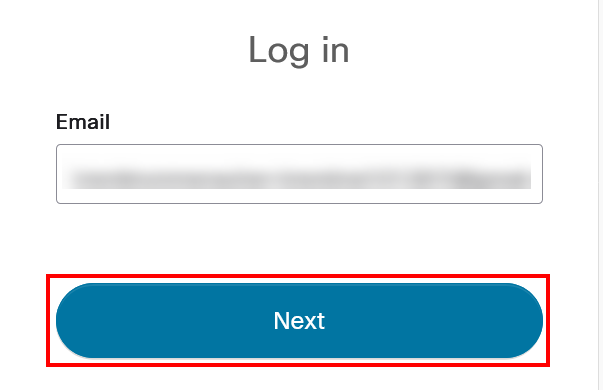 5. Enter your password and click “Verify”
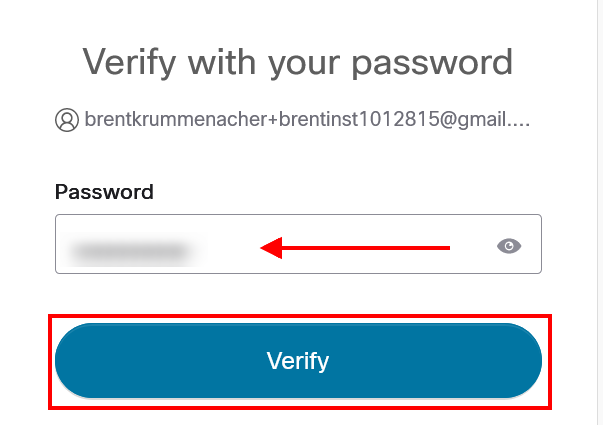 You will have the option to change your password or skip this step. You may see a redirecting page before being routed to your home page.
SkillsForAll.com:
If you HAVE a Skills for All account or DID change your password on NetAcad.com after 24 February 2024, please follow the steps below:
1. Go to https://skillsforall.com/
2. Click “Login”
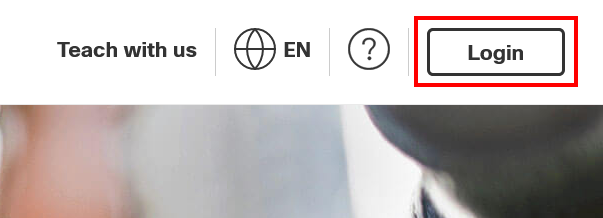 3. Choose which option you would like to use
a. Input your email address
b. Google account
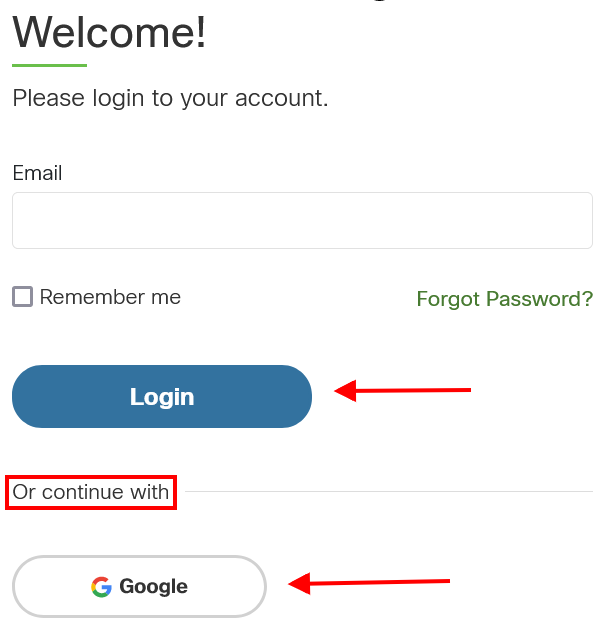 4. Input required information (Screenshot below is for option a)
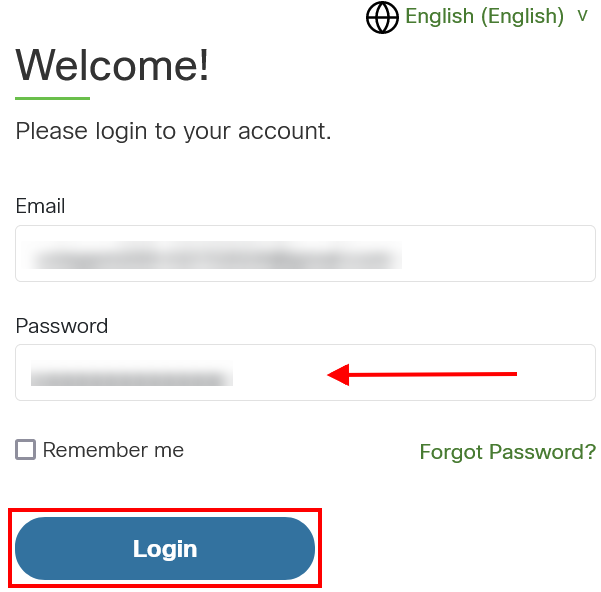 Note: When accessing the site for the first time, you will need to read and accept the terms and conditions.
If you DID NOT change your NetAcad.com password after 24 February 2024, please follow the steps below to login to your account:
1. Go to https://skillsforall.com/
2. Click “Login”
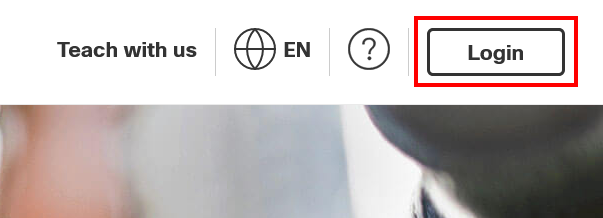 3. Enter your email address and click “Login”
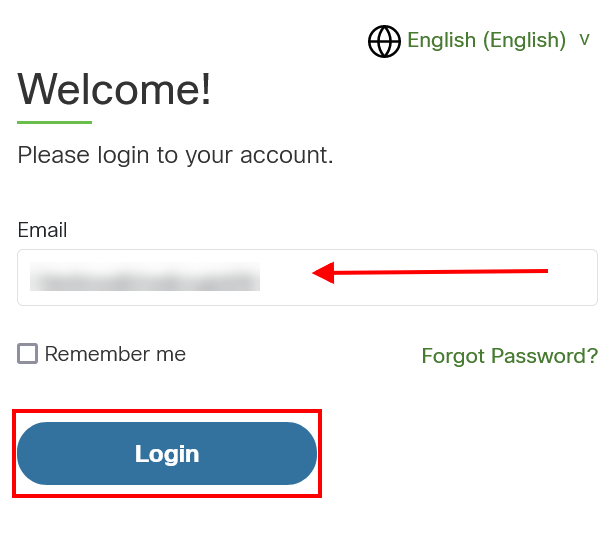 4. Verify your email address again and click “Next”
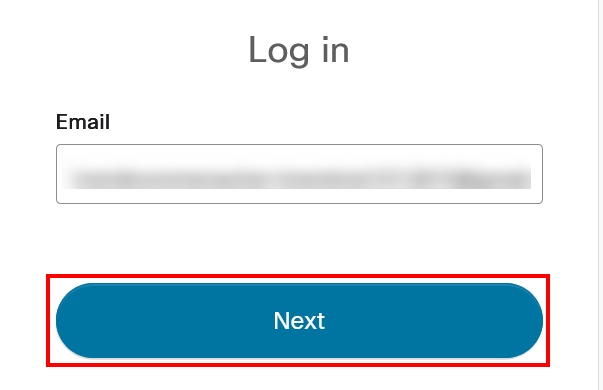 5. Enter your password and click “Verify”
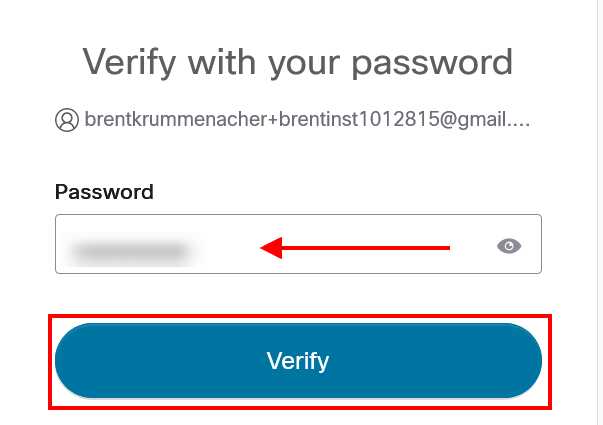 You will have the option to change your password or skip this step. You may see a redirecting page before being routed to your home page.
What is the "Skip for Now" link? The “Skip for Now” link will show on the Login screen and allows you to delay changing your password on NetAcad.com. When you click the link, you will be redirected to the site’s home page. You can delay changing your password up until Platform Convergence.
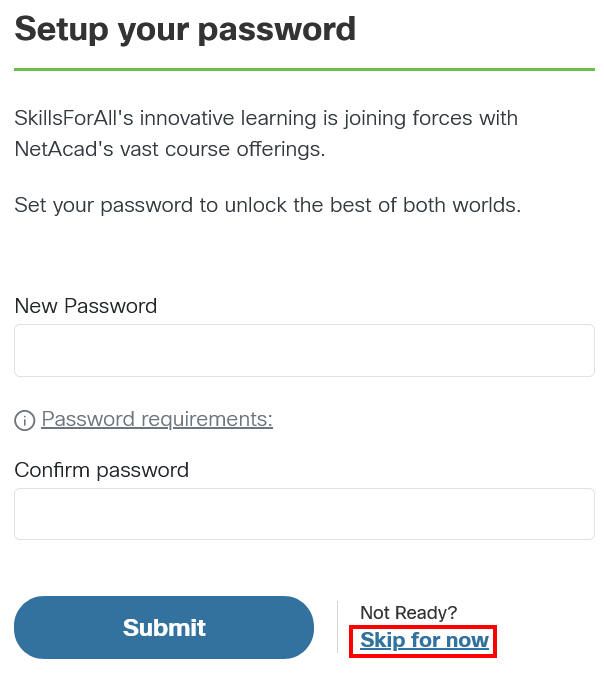 Why should I reset my password now? Resetting your password now on NetAcad.com will allow seamless login to NetAcad and Skills for All, as you will be prompted to change your password every time you log in. After you change your password, you will use the new password when logging in to both NetAcad.com and SkillsForAll.com. Why am I being asked to reset my password? You are being asked to reset your password to prepare the way for your account history to be merged when the NetAcad.com and SkillsforAll.com platforms converge. Most students, instructors, and partners who have accounts on NetAcad.com will be prompted to change their password when they log in after 24 February 2024. This is a part of Account Unification Phase 1. You can delay changing your password up until Platform Convergence. How do I create an account? You can create a Cisco Networking Academy account by following the steps below:
NetAcad.com:
Existing Google account:
If you currently have a Google account, please follow the steps below to create an account:
1. Go to www.netacad.com
2. Click “Log In” and click “Login”
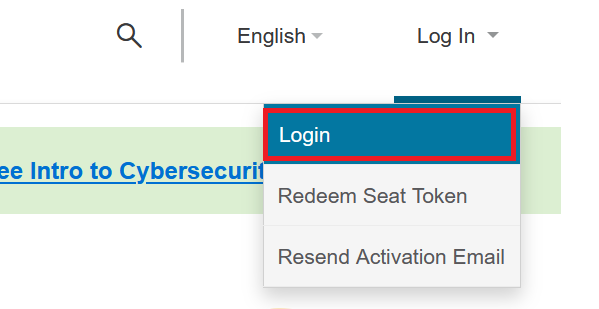 3. Click the “Google” link
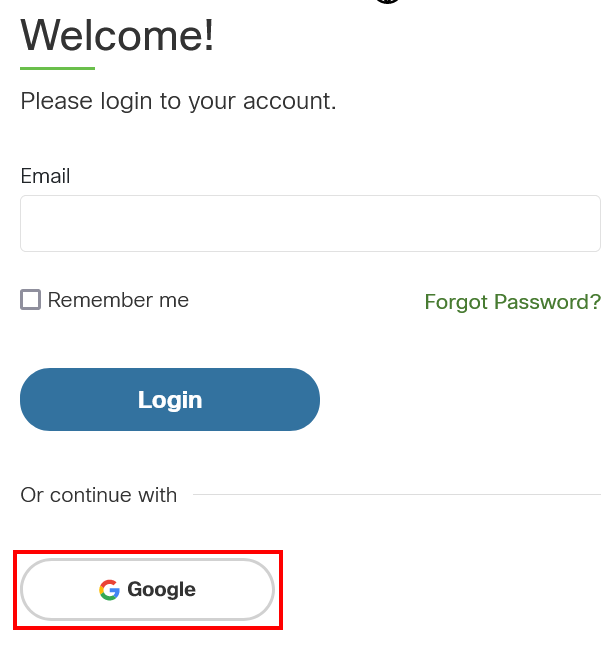 4. Enter your Google email address
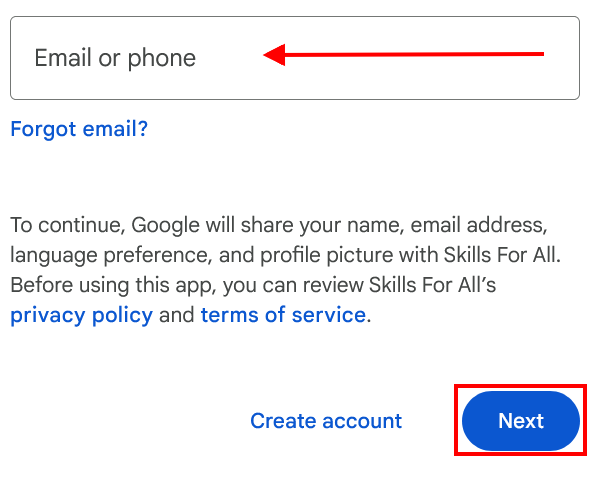 5. Enter your Google account password and click “Continue”
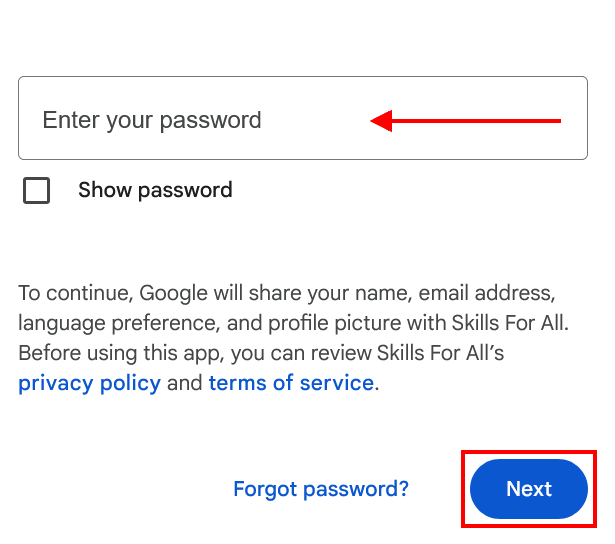 6. Review the “Sign Up” message, update name if desired, and click “Continue”
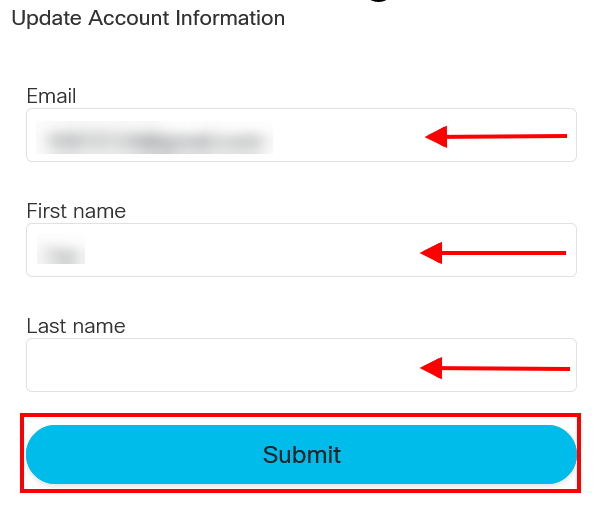 7. If prompted, fill out the fields “Your country or region of residence”, “Year of Birth”, “Month of Birth” and click “Continue”
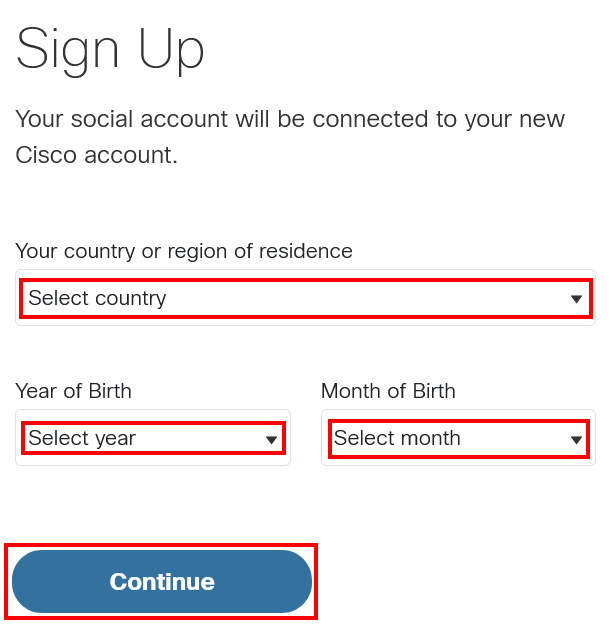 8. Review the “Sign Up” agreement and click “Continue”
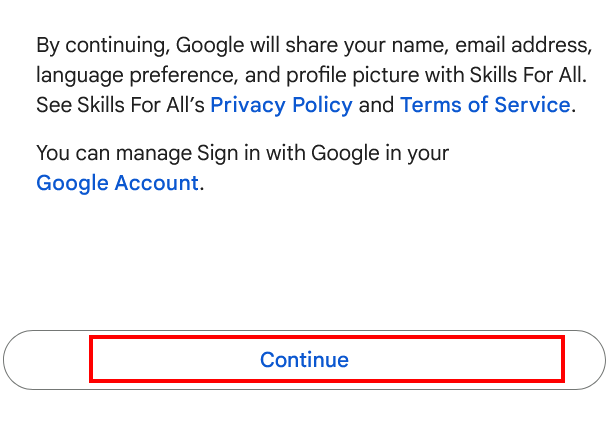 Note: The way your name appears in your profile is the way your name will appear on your badges. Changing a name on a digital badge may require verification.
Create a new account:
If you want to create a new account, please follow the steps below:
1. Go to www.netacad.com
2. Click “Log In” and click “Login”
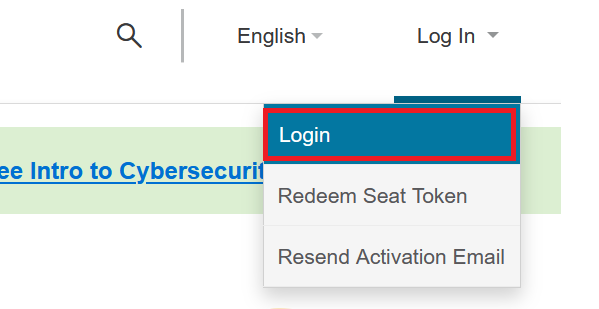 3. Click “Sign up” next to “Don't have an account?”
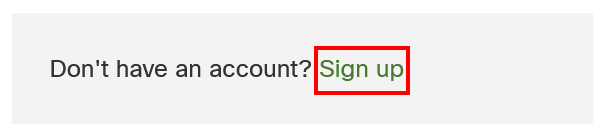 4. Enter your details and click “Continue”
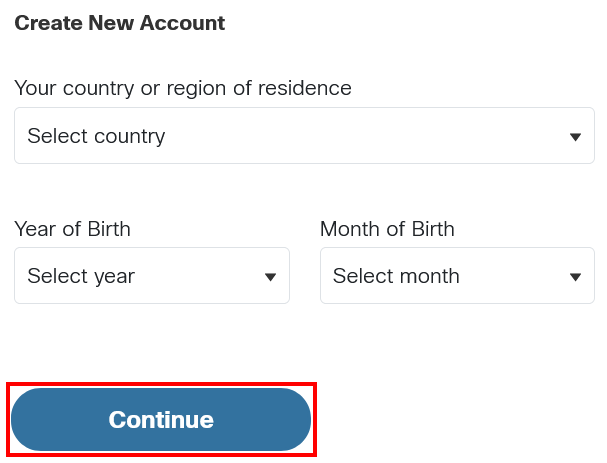 5. Enter your details and click “Create Account”
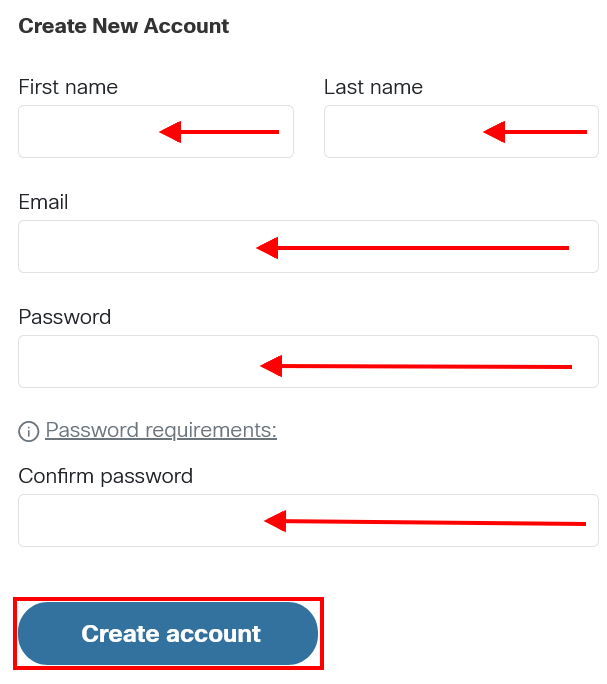 6. Locate email with the subject “Welcome to Networking Academy: Activate Your Account” and click the “Activate account” link
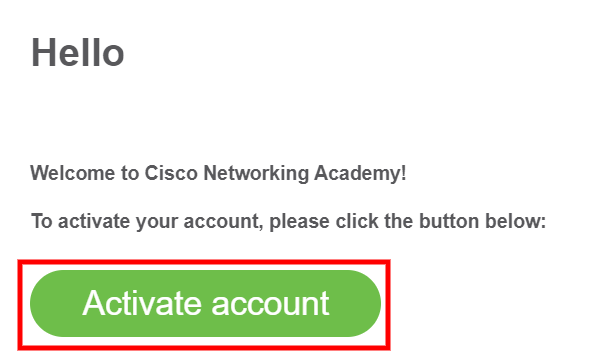 7. Click “Click here to proceed”
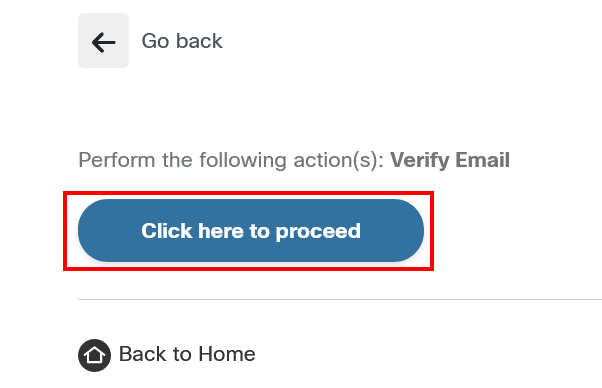 8. Click “Cisco Networking Academy”
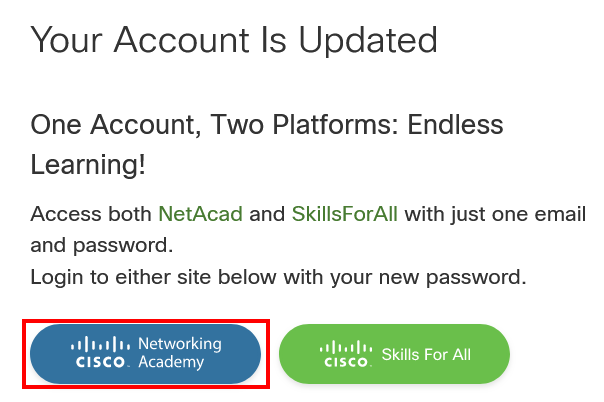 9. Log in with the email address and password created
Note: The way your name appears in your profile is the way your name will appear on your badges. Changing a name on a digital badge may require verification.
SkillsforAll.com:
Existing Google account:
If you currently have a Google account, please follow the steps below to create an account on Skills for All:
1. Go to www.skillsforall.com
2. Click “Login”
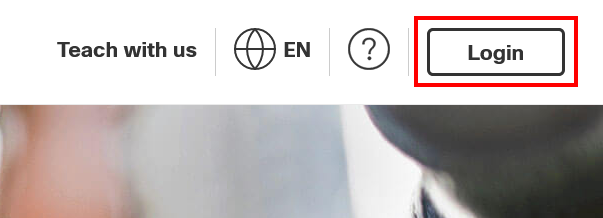 3. Click the “Google” link
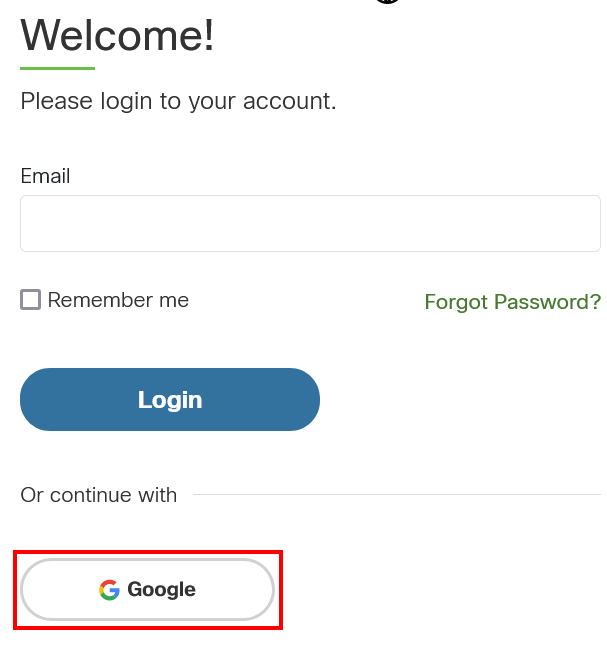 4. Sign in with your Google Account
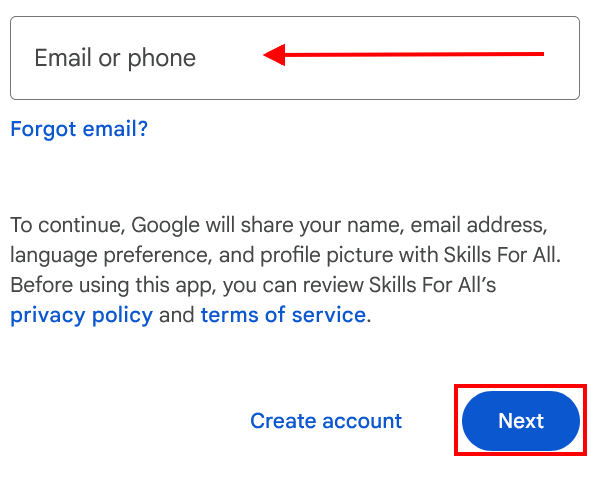 5. Enter your details and click “Continue”
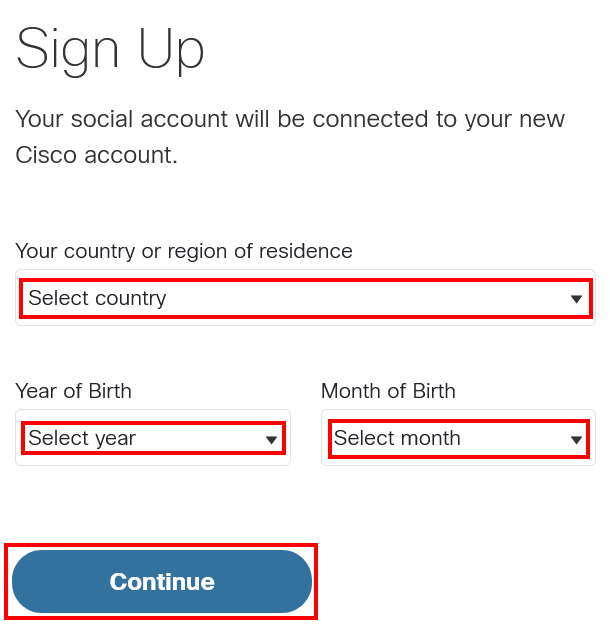 6. Update name if desired, and click “Continue”
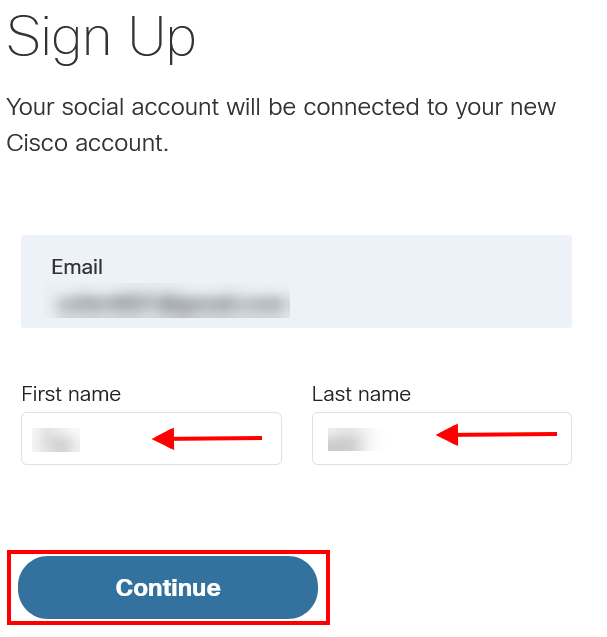 When accessing the site for the first time, you will need to read and accept the terms and conditions.
Create a new account:
If you do not have a NetAcad or Google account, or you simply want to create a new account on Skills for All, please follow the steps below:
1. Go to www.skillsforall.com
2. Click “Login”
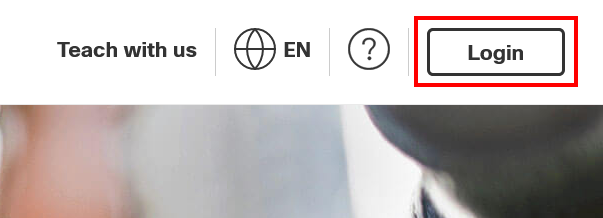 3. Click “Sign up” next to “Don't have an account?”
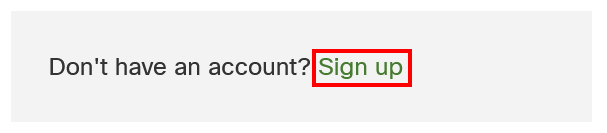 4. Enter your details and click “Continue”
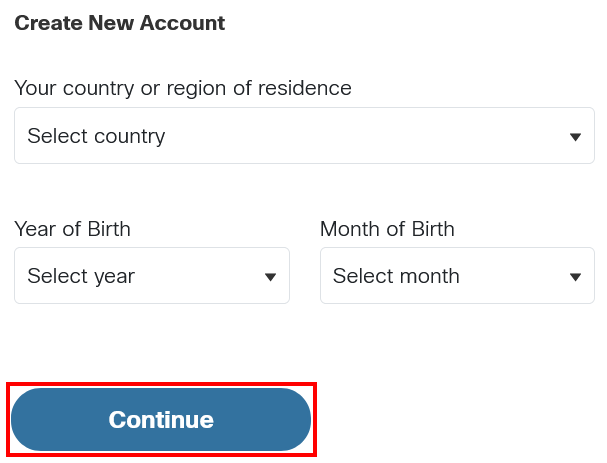 5. Enter your details and click “Create Account”
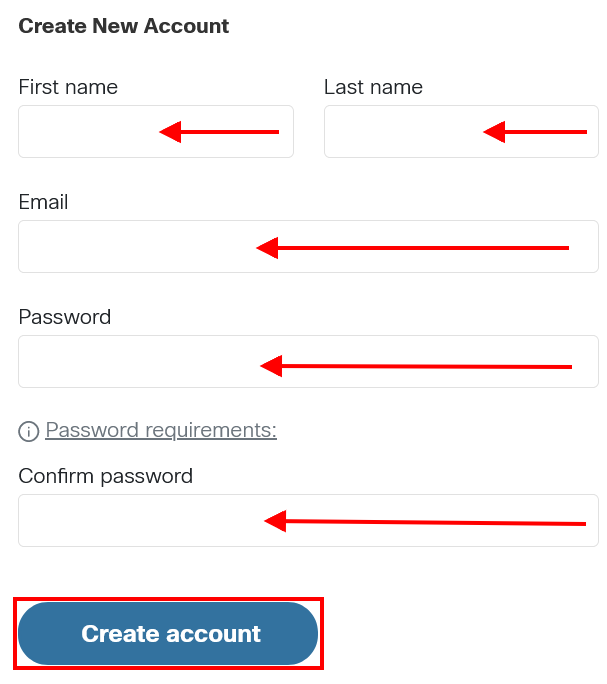 When accessing the site for the first time, you will need to read and accept the terms and conditions.
Which platform should I use to create an account? Our learning platforms are evolving to bring enhanced experiences. Over time, the SkillsForAll.com and NetAcad.com platforms will converge into one seamless experience on a single platform. Individuals should choose to create an account on one of the platforms below based on the course they wish to take: NetAcad.com: • Learner is enrolled in an instructor-led course through a Cisco Academy (see FAQ: How can I locate academies in my area to find more information about their curriculum and course offerings?) • Learner wants to enroll in a self-paced course (see FAQ: How can I enroll in a self-paced course?) SkillsForAll.com: • Learner wants to enroll in a self-paced course (see FAQ: How can I enroll in a course?) • Learner is invited to a course by an instructor on Skills for All Note: • Most self-paced courses have been updated and moved to Skills for All. • Most instructor-led courses continue to be taught on NetAcad. Why am I getting the error message “we can’t find a NetAcad account…”? You are receiving the error message “Sorry, we can’t find a NetAcad account associated with this Cisco account” because you only have a Cisco.com account and have not created a NetAcad.com account. Cisco.com credentials do not automatically provide you with access to Cisco NetAcad. Individuals will need to be added to an Academy to have an account created or they can sign up for a self-paced course on NetAcad.com. I’m unable to log in. What can I try? If you cannot login, please try the following options:
• Clear your browser cache and history, close the browser, and relaunch
• Try the latest version of the recommended browsers (Google Chrome or Mozilla Firefox)
• If you have forgotten your password, please see the FAQ entitled “How do I reset my password?”
• Clear any old bookmarks you may have and use https://www.netacad.com or https://www.skillsforall.com to log in
• Check to see if you received a compliance hold email or a “Your account is on hold” message. The hold generally clears in a couple of hours, but can take up to a few days.
• If you used your Google account, please be sure to click the Google button on the login page
• If you have not logged in for the last two years, please create a new account or contact an instructor to enroll you into a new course
For additional login assistance, please view the FAQ titled “How do I log in to my account?”
Why am I receiving a “Token Expired” message when activating my account? Individuals will receive an error message when they attempt to register their account with an invalid link. Typically, this occurs when the account is already registered. If you have not registered your account and you are receiving this error, please follow the steps in the FAQ titled “How can I get another activation email to register my NetAcad account?” to generate a new activation link. 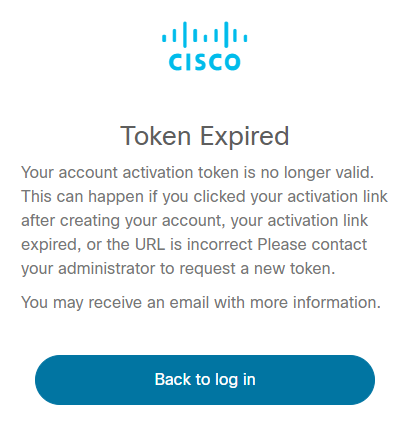 What do I do when I receive an authentication failed error? Individuals receiving an authentication error (see below) when attempting to log in to Cisco NetAcad will need to contact NetAcad support for assistance. Please be sure to include the email address of your account in your request. 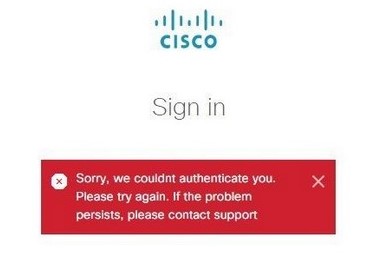 Why did I not receive an activation email? Individuals will receive an email with an “Activate account” link once they are added to an academy or they are enrolled in a course in NetAcad. The subject line of the email is “Welcome to Networking Academy: Activate Your Account.” The email comes from the Networking Academy Team email address, noreply@netacad.com, via amazonses.com. If you did not receive an activation email in your inbox, please review the information below:
What do I do if I am not receiving emails from Cisco Networking Academy? Emails from Cisco Networking Academy are sent using a generic email address. Sometimes, this can cause them to be blocked. This can cause issues if a user needs to change their password or would like to receive notifications from the NetAcad.com or Skillsforall.com platforms. If you are not receiving emails from Cisco Networking Academy, we recommend adding the email addresses below to your contact list:
● noreply@netacad.com
● noreply@skillsforall.com
● noreply@cisco.com
● no-reply@mail-id.cisco.com
Note: Our activation emails from NetAcad.com have the following subject line: “Welcome to Networking Academy: Activate Your Account.” The email comes from: Networking Academy Team noreply@netacad.com via amazonses.com.
I tried using the Forgot Password process, but I am not getting an email. If you do not see an email containing a reset password link in your inbox, please check your spam folder.
● Verify you are able to accept emails from
○ noreply@netacad.com
○ noreply@skillsforall.com
○ noreply@cisco.com
○ no-reply@mail-id.cisco.com
● If you are still unable to receive an email, please contact your instructor Why is my account locked when trying to log in to Cisco NetAcad? If you DID NOT change your NetAcad.com password after 24 February 2024, for security purposes, Cisco NetAcad accounts will lock after too many unsuccessful attempts. After 30 minutes, the account will unlock and you can attempt to log in once again. This only applies to registered accounts. I have a NetAcad account, how do I redeem a seat token? Students can use seat tokens provided by their instructors to enroll in a course. To use your seat token, please follow the steps below:
1. Go to www.netacad.com
2. Click “Log In” and click “Redeem Seat Token”
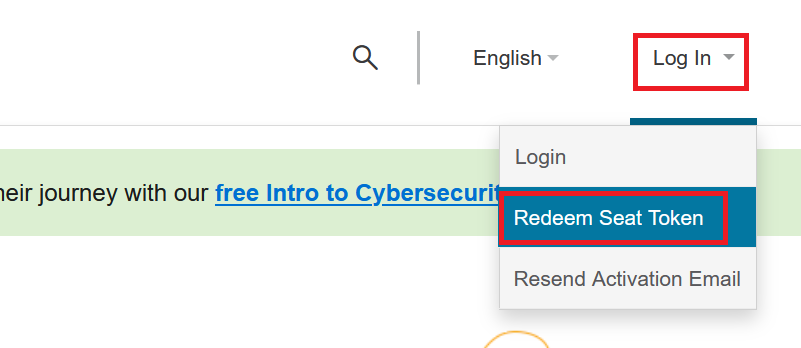 3. Choose “I currently have a Networking Academy Login” or “I am new to Networking Academy”
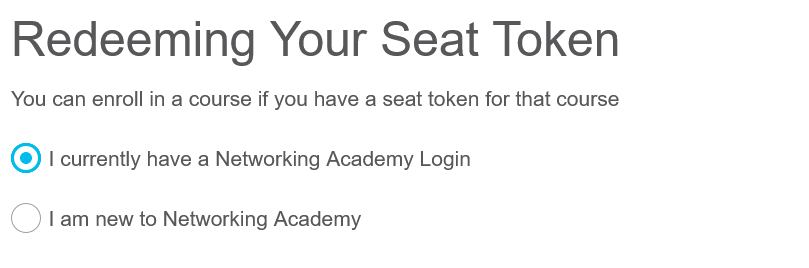 4. Enter your information
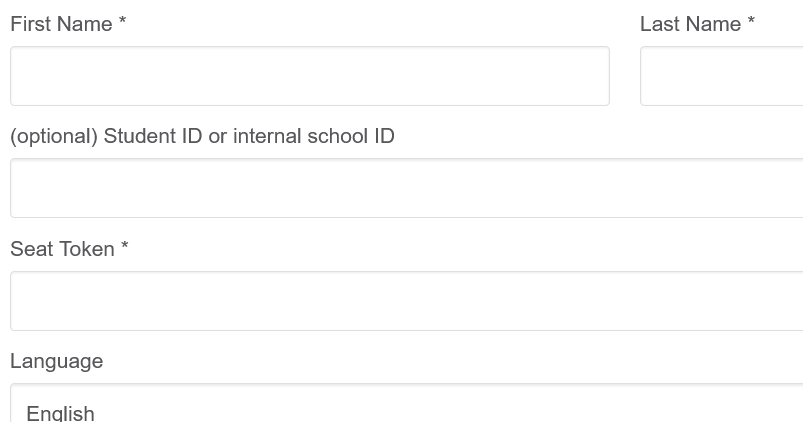 5. Click “Submit”
A confirmation message will appear at the top of the page. Log in to access your course. If you are new to NetAcad, please see the following FAQ for additional assistance: I am new to NetAcad, how do I redeem a seat token?
What is a seat token and where can I get one? A seat token allows you to login to NetAcad to access your course. To get a seat token, please contact your instructor. The seat token my instructor gave me isn't working. What do I do? If your seat token is not working, ensure that it has been copied or input correctly and try again. If it still does not work, please contact your instructor for assistance. Why was I prompted to log in before accessing my course when I am already logged in? This is generally a browser-related error and can be caused from not having 3rd party cookies enabled or accessing the course from a bookmarked page or saved link. Please try the following to resolve this issue:
How do I change the email address in my profile? You can change the email address in your profile by following the steps below after logging in:
NetAcad.com
1. Click “My Profile” in the drop down menu next to your name
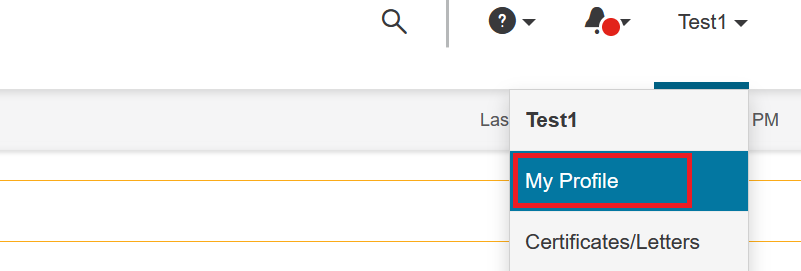 2. Click “Change email”
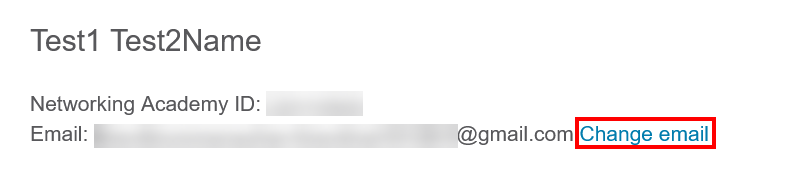 3. Enter changes
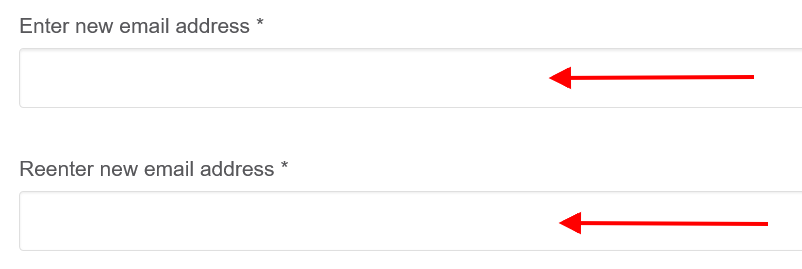 4. Carefully review items listed under “Before you submit, please understand you agree to the following:”
5. Click the box to the left of “I accept. *”
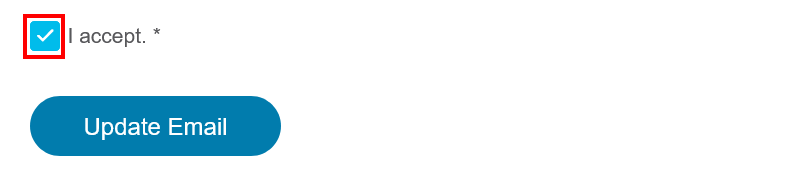 6. Click “Update Email”
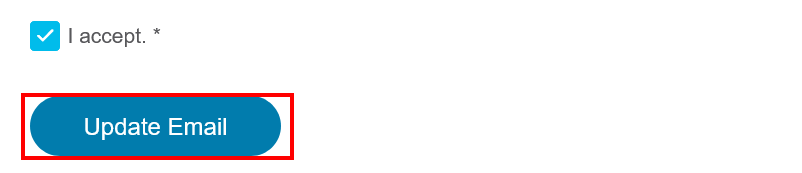 A verification email titled “Welcome to Networking Academy: Activate Your Account” will be sent to your new email address. Click “Activate account” to complete the change.
SkillsforAll.com 1. Click the “person” icon
2. Under “Profile” click “Update Profile”
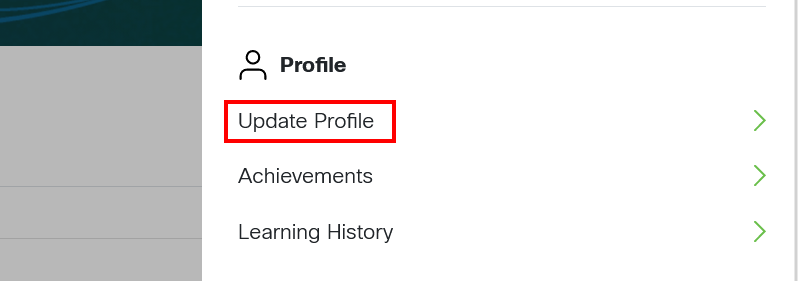 3. Click “Change Email”
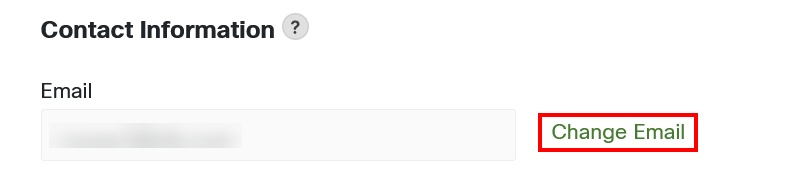 4. Enter changes
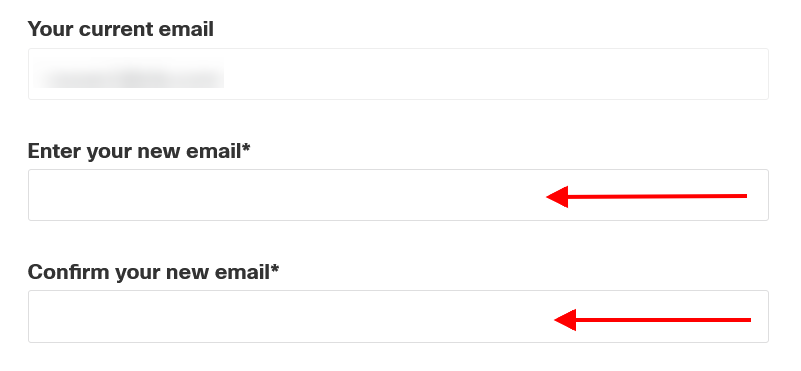 5. Click “Change Email”
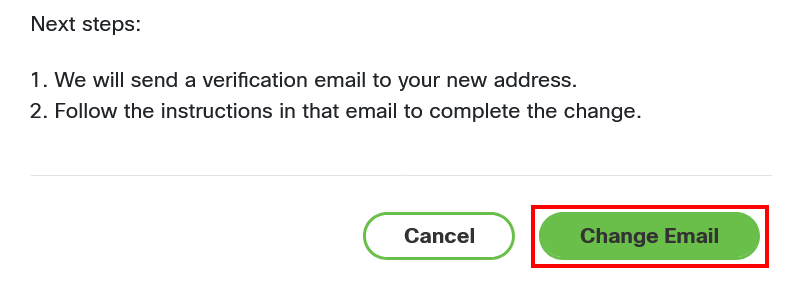 A verification email titled “NetAcad & SkillsForAll: Verify Your Email!” will be sent to your new email address. Click “Verify Your Email” to complete the change. | ||
| Your vote counts! Let us know how we're doing by casting your vote below. Did you find the answer to your question? |

Powered by NOHOLD Inc.